Apartmentography
- BimStep
- 6 авг. 2024 г.
- 3 мин. чтения
Обновлено: 7 окт. 2024 г.
Plugin " Apartmentography " will allow you to calculate the apartmentography for residential objects where you need to take into account how many square meters in your apartment are living quarters, the total area, as well as the area including balconies and loggias depending on the specified coefficients, as well as the number of living quarters.
1. Setting up the plugin
Since the plugin implies in its work and filling in certain parameters, you need to set them up. Go to the plugin settings
Here we go to the "Apartmentography" tab and select a specific parameter in each block.
1. If you don't know or don't want to fill in, you can just click on the "Fill in the recommended BimStep parameters" checkbox, and then the plugin will set up everything by itself.
2. text parameter of the compartment by instance to fill in manually the apartment number of the compartment set.
3. Area parameter of a room by instance. In it the plugin will record the rounded area. For example, if the area of the room is 12.578sq.m. then the plugin will write 12.58sq.m or 12.6 to this parameter depending on the rounding according to the plugin settings.
4. The area parameter of the room by instance in which the plugin will record the area rounded and multiplied by the appropriate coefficient, for example, the balcony by 0.3.
5. Room parameter by instance with data type "Integer". This parameter must be filled manually by room by specifying the room type.
What are the types:
1- Residential premises. 2- Non-residential premise. 3- Loggia. 4- Balcony. 5- Terrace.
6. Room area parameter by instance, where the plugin will record the total rounded area for residential rooms only (i.e. only those rooms that have room type 1).
7. Room area parameter by instance, where the plugin will record the total rounded area of residential and non-residential rooms (i.e. only those rooms with room type 1 or 2).
8. Premises area parameter by instance, where the plugin will record the total rounded and multiplied by a coefficient area of all premises of all types.
9. Premises parameter by instance with data type "Integer", where the plugin will record the number of dwellings it found within one apartment (i.e. only those rooms with room type 1).
10. If you use the recommended BimStep parameters, you can use this button to upload 2 marks to your project: 1 - Mark for the apartment and 2 - Mark for the rounded area of the room.
So, probably by the settings you already guess what the algorithm of the plugin will be.
Below is a schematic of the plugin's operation in the form of a tabular diagram of a 2-room apartment.
And also it is displayed, what exactly parameters and how are displayed in the mark of the apartment.
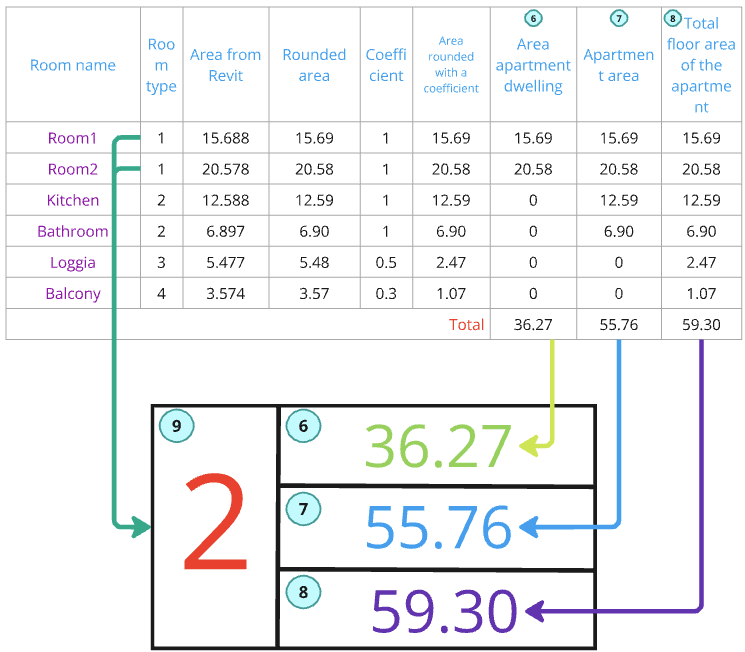
2. Filling in the parameters of the premises.
So, we have the parameters set up. Now you can fill in the parameters.
To do this, you need to fill two parameters within all rooms of the apartment:
Apartment number (by this parameter the plugin will group rooms within one apartment)
Room type (by this parameter the plugin will determine what type of room it is and which coefficient to apply to this room when calculating).
3. Launching the plugin
So, we have set up all the parameters and filled out the necessary for the plugin to work.
Let's launch the plugin!
Select the settings in the opened window:
1. Choose the format of work: by all levels or by one.
2. If in item 1 you have chosen by a certain level, here specify which one.
3. In this block, for each of the types of premises, specify the coefficient.
4. Select the format of rounding the area: to hundredths or to tenths.
5. If you have several sections in your model and apartment numbers are repeated within one level, you can additionally choose to filter by level and specify the parameter in which the section is specified.
6. For two-level apartments, check the checkbox. In this mode it is important that in your project the apartment number is not repeated and is unique!
7. Apartment Manager, where you can see all your apartments and rooms in them.
In it you can also see the name, room number, room type and ID.
8. Click Done.
As a result, we get filled in parameters for each of the rooms of the apartment. And now we can apply the marks that we downloaded from the settings and place them on the rooms.






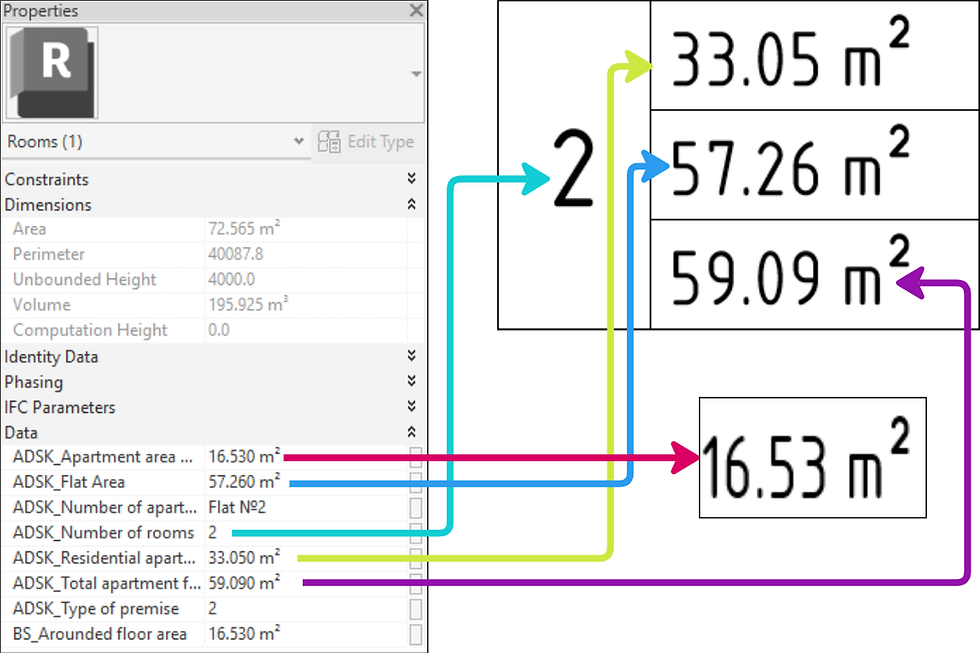

Comments